前回の記事では、Googleスプレッドシートを利用してCRUD操作を行う方法を紹介しました。今回は、そのデータ保存場所をGoogleスプレッドシートからkintoneに変更した内容を紹介します。
準備
1. kintone APIの設定
kintone APIを利用するために、以下の情報を取得してください。
- kintoneのドメイン
- kintone APIトークン
- kintoneアプリID
2. ユーザー情報の設定
ユーザー情報をusers.jsonファイルに設定します。このファイルは安全な場所に配置します。
[
{
"username": "user1",
"password": "password1"
},
{
"username": "user2",
"password": "password2"
}
]認証機能の実装
1. authenticate.php
ユーザーの認証を行うスクリプトです。認証が成功した場合はセッションを開始し、JSON形式でレスポンスを返します。
<?php
session_start();
if ($_SERVER['REQUEST_METHOD'] === 'POST') {
$username = $_POST['username'];
$password = $_POST['password'];
// 安全な場所に配置したユーザーデータベースを読み込む
$users = json_decode(file_get_contents(__DIR__ . '/../../users.json'), true);
if ($users === null) {
header('Content-Type: application/json');
echo json_encode(['status' => 'error', 'message' => 'Failed to read users.json']);
exit;
}
// ユーザー名とパスワードが一致するか確認
$isAuthenticated = false;
foreach ($users as $user) {
if ($user['username'] === $username && $user['password'] === $password) {
$isAuthenticated = true;
break;
}
}
if ($isAuthenticated) {
$_SESSION['logged_in'] = true;
header('Content-Type: application/json');
echo json_encode(['status' => 'success']);
exit;
} else {
header('Content-Type: application/json');
echo json_encode(['status' => 'error', 'message' => 'Invalid username or password']);
exit;
}
} else {
header('Location: login.html');
exit;
}
?>2. check_auth.php
ユーザーの認証状態をチェックするスクリプトです。
<?php
session_start();
header('Content-Type: application/json');
if (isset($_SESSION['logged_in']) && $_SESSION['logged_in'] === true) {
echo json_encode(['authenticated' => true]);
} else {
echo json_encode(['authenticated' => false]);
}
?>3. logout.php
ログアウト処理を行うスクリプトです。
<?php
session_start();
session_unset();
session_destroy();
header('Location: login.html');
exit;
?>4. login.html
ユーザーがログインするためのフォームを提供するHTMLページです。認証成功後にindex.htmlにリダイレクトします。
<!DOCTYPE html>
<html>
<head>
<title>Login</title>
</head>
<body>
<h1>Login</h1>
<form id="loginForm">
<label for="username">Username:</label>
<input type="text" id="username" name="username" required>
<br>
<label for="password">Password:</label>
<input type="password" id="password" name="password" required>
<br>
<button type="submit">Login</button>
</form>
<script>
document.getElementById('loginForm').addEventListener('submit', async function(event) {
event.preventDefault();
const form = event.target;
const formData = new FormData(form);
const response = await fetch('authenticate.php', {
method: 'POST',
body: formData
});
const result = await response.json();
if (result.status === 'success') {
window.location.href = 'index.html';
} else {
alert(result.message);
}
});
</script>
</body>
</html>CRUD操作の実装
1. api.php
kintone APIを利用してデータの読み取り、追加、更新、削除を行うスクリプトです。
<?php
error_reporting(0); // 全てのエラーメッセージを非表示にする
require 'auth.php'; // 認証ミドルウェアを読み込む
require 'config.php'; // 設定ファイルを読み込む
header('Content-Type: application/json'); // レスポンスのContent-TypeをJSONに設定
// ログをファイルに出力するための関数
function writeLog($message) {
file_put_contents('debug.log', date('Y-m-d H:i:s') . ' ' . $message . "\n", FILE_APPEND);
}
// kintone APIに接続するための共通ヘッダーを取得する関数
function getKintoneHeaders($method) {
$headers = [
'X-Cybozu-API-Token: ' . KINTONE_API_TOKEN,
];
if ($method !== 'GET') {
$headers[] = 'Content-Type: application/json';
}
return $headers;
}
// HTTPリクエストの種類とアクションに応じて処理を分岐
if ($_SERVER['REQUEST_METHOD'] === 'POST' && isset($_GET['action'])) {
$action = $_GET['action'];
$input = json_decode(file_get_contents('php://input'), true);
// データの追加処理
if ($action === 'add') {
$values = $input['data'];
$id = $values[0];
// IDが既存のデータと重複していないか確認
$existingData = readData();
foreach ($existingData as $row) {
if ($row['ID']['value'] == $id) {
echo json_encode(['status' => 'error', 'message' => 'ID already exists']);
exit;
}
}
// データを追加
$created = date('Y-m-d H:i:s');
$updated = $created;
$data = [
'app' => KINTONE_APP_ID,
'record' => [
'ID' => ['value' => $id],
'data1' => ['value' => $values[1]],
'data2' => ['value' => $values[2]],
'created' => ['value' => $created],
'updated' => ['value' => $updated]
]
];
$result = kintoneRequest('POST', 'record', $data);
echo json_encode(['status' => 'success', 'result' => $result]);
// データの更新処理
} elseif ($action === 'update') {
$values = $input['data'];
$rowIndex = $input['rowIndex'];
// 既存データを取得して'created'フィールドの値を保持
$existingData = readData();
$created = $existingData[$rowIndex]['created']['value'];
$id = $existingData[$rowIndex]['ID']['value'];
$updated = date('Y-m-d H:i:s');
$data = [
'app' => KINTONE_APP_ID,
'id' => $existingData[$rowIndex]['$id']['value'],
'record' => [
'data1' => ['value' => $values[1]],
'data2' => ['value' => $values[2]],
'created' => ['value' => $created],
'updated' => ['value' => $updated]
]
];
$result = kintoneRequest('PUT', 'record', $data);
echo json_encode(['status' => 'success', 'result' => $result]);
// データの削除処理
} elseif ($action === 'delete') {
$rowIndex = $input['rowIndex'];
$existingData = readData();
$recordId = $existingData[$rowIndex]['$id']['value'];
$data = [
'app' => KINTONE_APP_ID,
'ids' => [$recordId]
];
$result = kintoneRequest('DELETE', 'records', $data);
echo json_encode(['status' => 'success', 'result' => $result]);
}
// データの読み取り処理
} elseif ($_SERVER['REQUEST_METHOD'] === 'GET' && $_GET['action'] === 'read') {
$data = readData();
writeLog('Read Data: ' . json_encode($data)); // デバッグ用にログ出力
echo json_encode($data);
} else {
echo
json_encode(['status' => 'error', 'message' => 'Invalid request']);
}
// kintone APIにリクエストを送る関数
function kintoneRequest($method, $api, $data = []) {
$url = 'https://' . KINTONE_DOMAIN . '/k/v1/' . $api . '.json';
$options = [
CURLOPT_URL => $url,
CURLOPT_CUSTOMREQUEST => $method,
CURLOPT_RETURNTRANSFER => true,
CURLOPT_HTTPHEADER => getKintoneHeaders($method)
];
if ($method === 'GET' && !empty($data)) {
$url .= '?' . http_build_query($data);
$options[CURLOPT_URL] = $url;
}
if ($method !== 'GET') {
$options[CURLOPT_POSTFIELDS] = json_encode($data);
}
$ch = curl_init();
curl_setopt_array($ch, $options);
$response = curl_exec($ch);
if (curl_errno($ch)) {
writeLog('CURL Error: ' . curl_error($ch)); // デバッグ用にログ出力
echo json_encode(['status' => 'error', 'message' => curl_error($ch)]);
exit;
}
curl_close($ch);
writeLog('Request: ' . json_encode($data)); // デバッグ用にリクエストをログ出力
writeLog('Response: ' . $response); // デバッグ用にレスポンスをログ出力
return json_decode($response, true);
}
// データを読み取る関数
function readData() {
$data = [
'app' => KINTONE_APP_ID
];
$response = kintoneRequest('GET', 'records', $data);
writeLog('Read Data Response: ' . json_encode($response)); // デバッグ用にログ出力
return isset($response['records']) ? $response['records'] : [];
}
?>2. config.php
kintone APIの設定情報を格納するファイルです。
<?php
define('KINTONE_API_TOKEN', 'your_api_token');
define('KINTONE_DOMAIN', 'your_domain');
define('KINTONE_APP_ID', 'your_app_id');
?>3. index.html
kintoneでCRUD操作を行うためのフロントエンドのスクリプトです。認証状態をチェックし、認証されていない場合はログインページにリダイレクトします。
<!DOCTYPE html>
<html>
<head>
<title>kintone CRUD</title>
<style>
/* テーブルのスタイル設定 */
table {
width: 100%;
border-collapse: collapse;
}
th, td {
border: 1px solid black;
padding: 8px;
text-align: left;
}
th {
background-color: #f2f2f2;
}
button {
margin: 5px;
}
#add-section, #logout-link {
display: none; /* 初期状態で非表示 */
}
#login-link {
display: none; /* 初期状態で非表示 */
}
</style>
<script>
// 日付をフォーマットする関数
function formatDate(date) {
const d = new Date(date);
const year = d.getFullYear();
const month = ('0' + (d.getMonth() + 1)).slice(-2);
const day = ('0' + d.getDate()).slice(-2);
const hours = ('0' + d.getHours()).slice(-2);
const minutes = ('0' + d.getMinutes()).slice(-2);
const seconds = ('0' + d.getSeconds()).slice(-2);
return `${year}-${month}-${day} ${hours}:${minutes}:${seconds}`;
}
// 認証状態をチェックする関数
async function checkAuth() {
try {
const response = await fetch('check_auth.php');
const result = await response.json();
console.log(result); // デバッグ用に結果をコンソールに出力
if (result.authenticated) {
document.getElementById('add-section').style.display = 'block';
document.getElementById('logout-link').style.display = 'block';
} else {
window.location.href = 'login.html'; // 認証されていない場合はログインページにリダイレクト
}
} catch (error) {
console.error('Error checking auth:', error); // エラーメッセージをコンソールに出力
window.location.href = 'login.html'; // エラーが発生した場合もログインページにリダイレクト
}
}
// データを取得する関数
async function fetchData() {
try {
const response = await fetch('api.php?action=read');
const data = await response.json();
console.log(data); // デバッグ用にデータをコンソールに出力
return data;
} catch (error) {
console.error('Error fetching data:', error); // エラーメッセージをコンソールに出力
}
}
// データを追加する関数
async function addData() {
const id = document.getElementById('id').value;
const data1 = document.getElementById('data1').value;
const data2 = document.getElementById('data2').value;
const created = formatDate(new Date());
const updated = created;
try {
const response = await fetch('api.php?action=add', {
method: 'POST',
headers: { 'Content-Type': 'application/json' },
body: JSON.stringify({ data: [id, data1, data2, created, updated] })
});
const result = await response.json();
if (result.status === 'error') {
alert(result.message);
} else {
console.log(result);
loadTable();
}
} catch (error) {
console.error('Error adding data:', error); // エラーメッセージをコンソールに出力
}
}
// データを更新する関数
async function updateData(row, id) {
const data1 = document.getElementById(`data1_${row}`).value;
const data2 = document.getElementById(`data2_${row}`).value;
const updated = formatDate(new Date());
try {
const response = await fetch('api.php?action=update', {
method: 'POST',
headers: { 'Content-Type': 'application/json' },
body: JSON.stringify({ data: [id, data1, data2, '', updated], rowIndex: row })
});
const result = await response.json();
console.log(result);
loadTable();
} catch (error) {
console.error('Error updating data:', error); // エラーメッセージをコンソールに出力
}
}
// データを削除する関数
async function deleteData(row) {
try {
const response = await fetch('api.php?action=delete', {
method: 'POST',
headers: { 'Content-Type': 'application/json' },
body: JSON.stringify({ rowIndex: row })
});
const result = await response.json();
console.log(result);
document.getElementById(`row_${row}`).remove();
} catch (error) {
console.error('Error deleting data:', error); // エラーメッセージをコンソールに出力
}
}
// テーブルをロードする関数
async function loadTable() {
const data = await fetchData();
const table = document.getElementById('data-table');
table.innerHTML = '<tr><th>ID</th><th>Data1</th><th>Data2</th><th>Created</th><th>Updated</th><th>Actions</th></tr>';
if (data && data.length > 0) {
data.forEach((row, index) => {
const rowElement = document.createElement('tr');
rowElement.id = `row_${index}`;
rowElement.innerHTML = `
<td>${row.ID.value}</td>
<td><input type="text" id="data1_${index}" value="${row.data1.value}"></td>
<td><input type="text" id="data2_${index}" value="${row.data2.value}"></td>
<td>${row.created.value}</td>
<td>${row.updated.value}</td>
<td>
<button onclick="updateData(${index}, '${row.ID.value}')">Update</button>
<button onclick="deleteData(${index})">Delete</button>
</td>
`;
table.appendChild(rowElement);
});
}
}
// ページ読み込み時にテーブルをロードし、認証状態をチェック
window.onload = () => {
checkAuth(); // 認証状態をチェック
loadTable();
};
</script>
</head>
<body>
<h1>kintone CRUD</h1>
<table id="data-table"></table>
<div id="add-section">
<h2>Add New Data
</h2>
<label for="id">ID:</label>
<input type="text" id="id">
<label for="data1">Data1:</label>
<input type="text" id="data1">
<label for="data2">Data2:</label>
<input type="text" id="data2">
<button onclick="addData()">Add Data</button>
</div>
<br><br>
<a href="logout.php" id="logout-link">Logout</a>
<a href="login.html" id="login-link">Login</a>
</body>
</html>画面イメージなど
ログイン
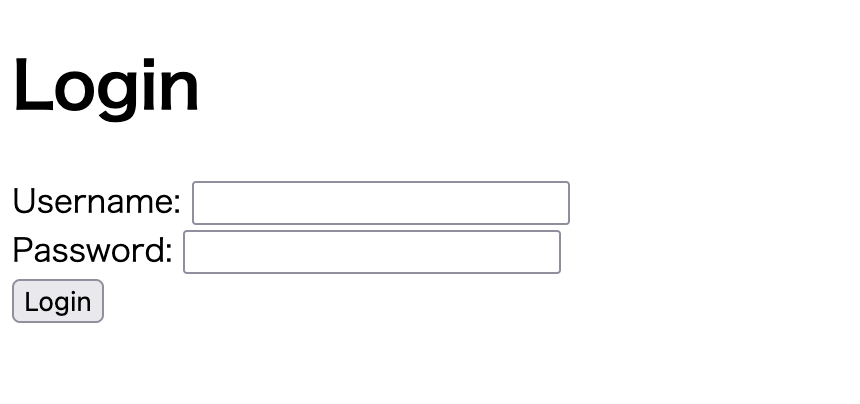
フロント メイン
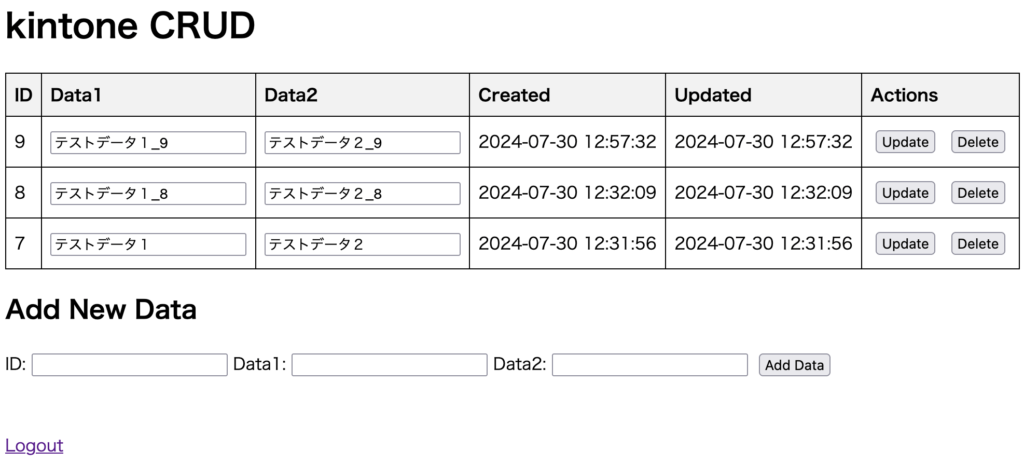
kintone レコード一覧
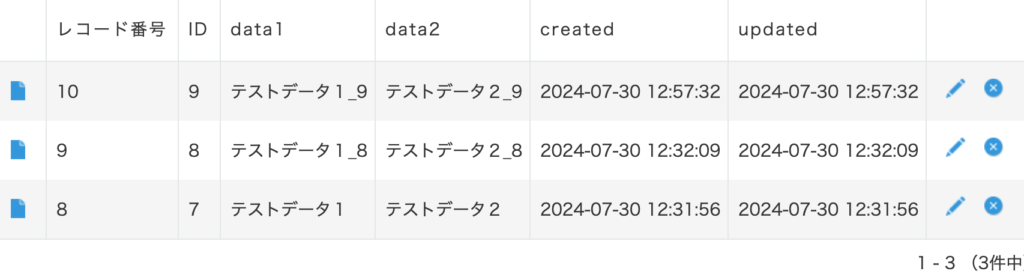
まとめ
この記事では、kintone(kintone REST API)を利用してPHPとJavaScriptでCRUD操作を実装する方法を紹介しました。

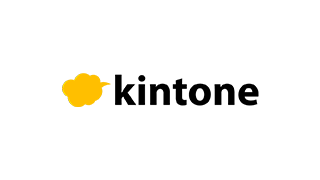


コメント