前回の記事で紹介したGoogle Sheets APIを使ったPHPとJavaScriptによるCRUD操作の実装に、認証機能を追加する方法をご紹介します。認証機能を追加することで、ログインしたユーザーのみがデータを操作できるようにします。
必要なもの
- Googleアカウント
- Composer(PHPの依存管理ツール)
- Webサーバ(例:Apache)
ステップ1:Google Sheets APIの設定
まず、Google Cloud ConsoleでGoogle Sheets APIを有効にし、サービスアカウントを作成します。
- Google Cloud Consoleにアクセスし、プロジェクトを作成します。
- 「APIとサービス」 > 「ライブラリ」で「Google Sheets API」を検索し、有効にします。
- 「APIとサービス」 > 「認証情報」で「認証情報を作成」 > 「サービスアカウント」を選択します。
- サービスアカウントを作成し、JSONキーを生成してダウンロードします。このJSONファイルは後で必要になります。
ステップ2:必要なライブラリをインストール
次に、Composerを使って必要なライブラリをインストールします。プロジェクトディレクトリで以下のコマンドを実行します。
composer require google/apiclient:^2.0ステップ3:PHPスクリプトの作成
まず、Google Sheets APIに接続するための設定ファイルを作成します。
config.php
<?php
// スプレッドシート関連の設定
define('SPREADSHEET_ID', 'YOUR_SPREADSHEET_ID'); // 使用するスプレッドシートのID
define('SERVICE_ACCOUNT_KEY', 'YOUR_SERVICE_ACCOUNT_KEY.json'); // サービスアカウントのJSONキー
define('SHEET_NAME', 'results'); // 使用するシート名
?>次に、APIエンドポイントを処理するPHPスクリプトを作成します。
api.php
<?php
require 'auth.php'; // 認証ミドルウェアを読み込む
require 'vendor/autoload.php'; // Composerのオートローダーを読み込む
require 'config.php'; // 設定ファイルを読み込む
use Google\Client;
use Google\Service\Sheets;
use Google\Service\Sheets\BatchUpdateSpreadsheetRequest;
use Google\Service\Sheets\Request;
// Google Sheets APIに接続するためのクライアントを取得する関数
function getClient()
{
$client = new Google_Client();
// アプリケーション名を設定(任意)
$client->setApplicationName('My Custom Application Name');
// 使用するAPIのスコープを設定
$client->setScopes([Google_Service_Sheets::SPREADSHEETS]);
// サービスアカウントの認証情報を設定
$client->setAuthConfig(SERVICE_ACCOUNT_KEY);
$client->setAccessType('offline');
return $client;
}
// クライアントとサービスの初期化
$client = getClient();
$service = new Google_Service_Sheets($client);
$spreadsheetId = SPREADSHEET_ID;
$sheetName = SHEET_NAME;
header('Content-Type: application/json'); // レスポンスのContent-TypeをJSONに設定
// HTTPリクエストの種類とアクションに応じて処理を分岐
if ($_SERVER['REQUEST_METHOD'] === 'POST' && isset($_GET['action'])) {
$action = $_GET['action']; // アクションを取得
$input = json_decode(file_get_contents('php://input'), true); // JSON形式のリクエストボディをデコード
// データの追加処理
if ($action === 'add') {
$values = $input['data']; // 追加するデータを取得
$id = $values[0]; // IDを取得
// IDが整数であることを確認
if (!is_numeric($id) || intval($id) != $id) {
echo json_encode(['status' => 'error', 'message' => 'ID must be an integer']);
exit;
}
// IDが既存のデータと重複していないか確認
$existingData = readData($service, $spreadsheetId, $sheetName . '!A2:A');
foreach ($existingData as $row) {
if ($row[0] == $id) {
echo json_encode(['status' => 'error', 'message' => 'ID already exists']);
exit;
}
}
// データを追加
addRow($service, $spreadsheetId, $sheetName . '!A2:E', [$values]);
echo json_encode(['status' => 'success']);
// データの更新処理
} elseif ($action === 'update') {
$values = $input['data']; // 更新するデータを取得
$updateRange = $input['range']; // 更新するセル範囲を取得
$rowIndex = $input['rowIndex']; // 更新する行のインデックスを取得
// 既存データを取得して'created'フィールドの値を保持
$existingData = readData($service, $spreadsheetId, $sheetName . '!A' . $rowIndex . ':E' . $rowIndex);
$created = $existingData[0][3]; // 'created'フィールドの値を取得
$values[3] = $created; // 'created'フィールドを保持
// データを更新
updateCell($service, $spreadsheetId, $updateRange, [$values]);
echo json_encode(['status' => 'success']);
// データの削除処理
} elseif ($action === 'delete') {
$rowIndex = $input['rowIndex']; // 削除する行のインデックスを取得
deleteRow($service, $spreadsheetId, $sheetName, $rowIndex); // 行を削除
echo json_encode(['status' => 'success']);
}
// データの読み取り処理
} elseif ($_SERVER['REQUEST_METHOD'] === 'GET' && $_GET['action'] === 'read') {
$data = readData($service, $spreadsheetId, $sheetName . '!A2:E'); // データを読み取る
echo json_encode($data);
} else {
echo json_encode(['status' => 'error', 'message' => 'Invalid request']); // 無効なリクエストの場合のエラーメッセージ
}
// データを追加する関数
function addRow($service, $spreadsheetId, $range, $values)
{
$body = new Google_Service_Sheets_ValueRange(['values' => $values]); // 追加するデータを設定
$params = ['valueInputOption' => 'RAW']; // データをそのまま挿入するオプションを設定
$result = $service->spreadsheets_values->append($spreadsheetId, $range, $body, $params); // データを追加
return $result;
}
// データを読み取る関数
function readData($service, $spreadsheetId, $range)
{
$response = $service->spreadsheets_values->get($spreadsheetId, $range); // データを取得
return $response->getValues(); // 取得したデータを返す
}
// セルのデータを更新する関数
function updateCell($service, $spreadsheetId, $range, $values)
{
$body = new Google_Service_Sheets_ValueRange(['values' => $values]); // 更新するデータを設定
$params = ['valueInputOption' => 'RAW']; // データをそのまま更新するオプションを設定
$result = $service->spreadsheets_values->update($spreadsheetId, $range, $body, $params); // データを更新
return $result;
}
// 行を削除する関数
function deleteRow($service, $spreadsheetId, $sheetName, $rowIndex)
{
// 削除する行の範囲を設定
$requests = [
new Google_Service_Sheets_Request([
'delete
Dimension' => [
'range' => [
'sheetId' => getSheetId($service, $spreadsheetId, $sheetName),
'dimension' => 'ROWS',
'startIndex' => $rowIndex - 1,
'endIndex' => $rowIndex
]
]
])
];
// バッチリクエストを作成して実行
$batchUpdateRequest = new Google_Service_Sheets_BatchUpdateSpreadsheetRequest([
'requests' => $requests
]);
$service->spreadsheets->batchUpdate($spreadsheetId, $batchUpdateRequest);
}
// シートIDを取得する関数
function getSheetId($service, $spreadsheetId, $sheetName)
{
// スプレッドシートを取得
$spreadsheet = $service->spreadsheets->get($spreadsheetId);
// 指定されたシート名のシートIDを返す
foreach ($spreadsheet->getSheets() as $sheet) {
if ($sheet->getProperties()->getTitle() === $sheetName) {
return $sheet->getProperties()->getSheetId();
}
}
// シートが見つからない場合は例外を投げる
throw new Exception('Sheet not found: ' . $sheetName);
}
?>ステップ4:ユーザーデータベースの設定
ユーザーデータベースを設定します。users.jsonファイルをウェブサーバーの公開ディレクトリ外に配置します。
users.json
[
{
"username": "user1",
"password": "password1"
},
{
"username": "user2",
"password": "password2"
}
]ディレクトリ構造
/my_project/
/public_html/
login.html
authenticate.php
...
users.jsonステップ5:ログインページの作成
ユーザーがログインするためのページを作成します。
login.html
<!DOCTYPE html>
<html>
<head>
<title>Login</title>
</head>
<body>
<h1>Login</h1>
<form action="authenticate.php" method="post">
<label for="username">Username:</label>
<input type="text" id="username" name="username">
<br>
<label for="password">Password:</label>
<input type="password" id="password" name="password">
<br>
<button type="submit">Login</button>
</form>
</body>
</html>ステップ6:認証処理の作成
ユーザーの認証を処理するPHPスクリプトを作成します。
authenticate.php
<?php
session_start();
// 安全な場所に配置したユーザーデータベースを読み込む
$users = json_decode(file_get_contents(__DIR__ . '/../users.json'), true);
$username = $_POST['username'];
$password = $_POST['password'];
// ユーザー認証
foreach ($users as $user) {
if ($user['username'] === $username && $user['password'] === $password) {
$_SESSION['username'] = $username;
header('Location: index.html');
exit;
}
}
// 認証失敗時の処理
header('Location: login.html?error=1');
?>ステップ7:認証ミドルウェアの追加
認証が必要なページにアクセスする際に、ユーザーが認証済みかどうかをチェックするミドルウェアを追加します。
auth.php
<?php
session_start();
// ユーザーがログインしていない場合、ログインページにリダイレクト
if (!isset($_SESSION['username'])) {
header('Location: login.html');
exit;
}
?>ステップ8:APIエンドポイントに認証ミドルウェアを追加
APIエンドポイントに認証ミドルウェアを追加して、ユーザーが認証されているかどうかをチェックします。
api.php
<?php
require 'auth.php'; // 認証ミドルウェアを読み込む
require 'vendor/autoload.php'; // Composerのオートローダーを読み込む
require 'config.php'; // 設定ファイルを読み込む
use Google\Client;
use Google\Service\Sheets;
use Google\Service\Sheets\BatchUpdateSpreadsheetRequest;
use Google\Service\Sheets\Request;
// Google Sheets APIに接続するためのクライアントを取得する関数
function getClient()
{
$client = new Google_Client();
$client->setApplicationName('My Custom Application Name'); // 任意のアプリケーション名に変更
$client->setScopes([Google_Service_Sheets::SPREADSHEETS]);
$client->setAuthConfig(SERVICE_ACCOUNT_KEY);
$client->setAccessType('offline');
return $client;
}
// クライアントとサービスの初期化
$client = getClient();
$service = new Google_Service_Sheets($client);
$spreadsheetId = SPREADSHEET_ID;
$sheetName = SHEET_NAME;
header('Content-Type: application/json');
// HTTPリクエストの種類に応じた処理
if ($_SERVER['REQUEST_METHOD'] === 'POST' && isset($_GET['action'])) {
$action = $_GET['action'];
$input = json_decode(file_get_contents('php://input'), true);
// データの追加処理
if ($action === 'add') {
$values = $input['data'];
$id = $values[0];
// IDが整数であることを確認
if (!is_numeric($id) || intval($id) != $id) {
echo json_encode(['status' => 'error', 'message' => 'ID must be an integer']);
exit;
}
// IDが既存のデータと重複していないか確認
$existingData = readData($service, $spreadsheetId, $sheetName . '!A2:A');
foreach ($existingData as $row) {
if ($row[0] == $id) {
echo json_encode(['status' => 'error', 'message' => 'ID already exists']);
exit;
}
}
// データを追加
addRow($service, $spreadsheetId, $sheetName . '!A2:E', [$values]);
echo json_encode(['status' => 'success']);
// データの更新処理
} elseif ($action === 'update') {
$values = $input['data'];
$updateRange = $input['range'];
$rowIndex = $input['rowIndex'];
// 既存データを取得して'created'フィールドの値を保持
$existingData = readData($service, $spreadsheetId, $sheetName . '!A' . $rowIndex . ':E' . $rowIndex);
$created = $existingData[0][3];
$values[3] = $created; // 'created'フィールドを保持
// データを更新
updateCell($service, $spreadsheetId, $updateRange, [$values]);
echo json_encode(['status' => 'success']);
// データの削除処理
} elseif ($action === 'delete') {
$rowIndex = $input['rowIndex'];
deleteRow($service, $spreadsheetId, $sheetName, $rowIndex);
echo json_encode(['status' => 'success']);
}
// データの読み取り処理
} elseif ($_SERVER['REQUEST_METHOD'] === 'GET' && $_GET['action'] === 'read') {
$data = readData($service, $spreadsheetId, $sheetName . '!A2:E');
echo json_encode($data);
} else {
echo json_encode(['status' => 'error', 'message' => 'Invalid request']);
}
// データを追加する関数
function addRow($service, $spreadsheetId, $range, $values)
{
$body = new Google_Service_Sheets_ValueRange(['values' => $values]);
$params = ['valueInputOption' => 'RAW'];
$result = $service->spreadsheets_values->append($spreadsheetId, $range, $body, $params);
return $result;
}
// データを読み取る関数
function readData($service, $spreadsheetId, $range)
{
$response = $service->spreadsheets_values->get($spreadsheetId, $range);
return $response->getValues();
}
// セルのデータを更新する関数
function updateCell($service, $spreadsheetId, $range, $values)
{
$body = new Google_Service_Sheets_ValueRange(['values' => $values]);
$params = ['valueInputOption' => 'RAW'];
$result = $service->spreadsheets_values->update($spreadsheetId, $range, $body, $params);
return $result;
}
// 行を削除する関 function deleteRow($service, $spreadsheetId, $sheetName, $rowIndex)
{
$requests = [
new Google_Service_Sheets
_Request([
'deleteDimension' => [
'range' => [
'sheetId' => getSheetId($service, $spreadsheetId, $sheetName),
'dimension' => 'ROWS',
'startIndex' => $rowIndex - 1,
'endIndex' => $rowIndex
]
]
])
];
$batchUpdateRequest = new Google_Service_Sheets_BatchUpdateSpreadsheetRequest(['requests' => $requests]);
$service->spreadsheets->batchUpdate($spreadsheetId, $batchUpdateRequest);
}
// シートIDを取得する関数
function getSheetId($service, $spreadsheetId, $sheetName)
{
$spreadsheet = $service->spreadsheets->get($spreadsheetId);
foreach ($spreadsheet->getSheets() as $sheet) {
if ($sheet->getProperties()->getTitle() === $sheetName) {
return $sheet->getProperties()->getSheetId();
}
}
throw new Exception('Sheet not found: ' . $sheetName);
}
?>ステップ9:ログアウト機能の追加
ユーザーがログアウトできるようにするためのスクリプトを追加します。
logout.php
<?php
session_start();
session_destroy();
header('Location: login.html');
?>ステップ10:フロントエンドにログインチェックを追加
フロントエンドの各ページにログインチェックを追加します。
index.html
<!DOCTYPE html>
<html>
<head>
<title>Google Sheets CRUD</title>
<style>
/* テーブルのスタイル設定 */
table {
width: 100%;
border-collapse: collapse;
}
th, td {
border: 1px solid black;
padding: 8px;
text-align: left;
}
th {
background-color: #f2f2f2;
}
button {
margin: 5px;
}
#add-section, #logout-link {
display: none; /* 初期状態で非表示 */
}
#login-link {
display: none; /* 初期状態で非表示 */
}
</style>
<script>
// 認証状態をチェックする関数
async function checkAuth() {
const response = await fetch('check_auth.php');
const result = await response.json();
if (result.authenticated) {
document.getElementById('add-section').style.display = 'block';
document.getElementById('logout-link').style.display = 'block';
} else {
document.getElementById('login-link').style.display = 'block';
}
}
// 日付を特定のフォーマットでフォーマットする関数
function formatDate(date) {
const d = new Date(date);
const year = d.getFullYear();
const month = String(d.getMonth() + 1).padStart(2, '0');
const day = String(d.getDate()).padStart(2, '0');
const hours = String(d.getHours()).padStart(2, '0');
const minutes = String(d.getMinutes()).padStart(2, '0');
const seconds = String(d.getSeconds()).padStart(2, '0');
return `${year}-${month}-${day} ${hours}:${minutes}:${seconds}`;
}
// データを取得する関数
async function fetchData() {
const response = await fetch('api.php?action=read');
const data = await response.json();
return data;
}
// データを追加する関数
async function addData() {
const id = document.getElementById('id').value;
const data1 = document.getElementById('data1').value;
const data2 = document.getElementById('data2').value;
const created = formatDate(new Date());
const updated = created;
const response = await fetch('api.php?action=add', {
method: 'POST',
headers: { 'Content-Type': 'application/json' },
body: JSON.stringify({ data: [id, data1, data2, created, updated] })
});
const result = await response.json();
if (result.status === 'error') {
alert(result.message);
} else {
console.log(result);
loadTable();
}
}
// データを更新する関数
async function updateData(row, id) {
const data1 = document.getElementById(`data1_${row}`).value;
const data2 = document.getElementById(`data2_${row}`).value;
const updated = formatDate(new Date());
const range = `results!A${row + 2}:E${row + 2}`;
const response = await fetch('api.php?action=update', {
method: 'POST',
headers: { 'Content-Type': 'application/json' },
body: JSON.stringify({ range: range, data: [id, data1, data2, '', updated], rowIndex: row + 2 })
});
const result = await response.json();
console.log(result);
loadTable();
}
// データを削除する関数
async function deleteData(row) {
const response = await fetch('api.php?action=delete', {
method: 'POST',
headers: { 'Content-Type': 'application/json' },
body: JSON.stringify({ rowIndex: row + 2 })
});
const result = await response.json();
console.log(result);
document.getElementById(`row_${row}`).remove();
}
// テーブルをロードする関数
async function loadTable() {
const data = await fetchData();
const table = document.getElementById('data-table');
table.innerHTML = '<tr><th>ID</th><th>Data1</th><th>Data2</th><th>Created</th><th>Updated</th><th>Actions</th></tr>';
data.forEach((row, index) => {
const rowElement = document.createElement('tr');
rowElement.id = `row_${index}`;
rowElement.innerHTML = `
<td>${row[0]}</td>
<td><input type="text" id="data1_${index}" value="${row[1]}"></td>
<td><input type="text" id="data2_${index}" value="${row[2]}"></td>
<td>${row[3]}</td>
<td>${row[4]}</td>
<td>
<button onclick="updateData(${index}, '${row[0]}')">Update</button>
<button onclick="deleteData(${index})">Delete</button>
</td>
`;
table.appendChild(rowElement);
});
}
// ページ読み込み時にテーブルをロードし、認証状態をチェック
window.onload = () => {
loadTable();
checkAuth(); // 認証状態をチェック
};
</script>
</head>
<body>
<h1>Google Sheets CRUD</h1>
<table id="data-table"></table>
<div id="add-section">
<h2>Add New Data</h2>
<label for="id">ID:</label>
<input type="text" id="id">
<label for="data1">Data1:</label>
<input type="text" id="data1">
<label for="data2">Data2:</label>
<input type="text" id="data2">
<button onclick="addData()">Add Data</button>
</div>
<br><br>
<a href="logout.php" id="logout-link">Logout</a>
<a href="login.html" id="login-link">Login</a>
</body>
</html>check_auth.php
<?php
session_start();
header('Content-Type: application/json');
// ユーザーが認証されているかどうかを確認し、結果をJSONで返す
echo json_encode(['authenticated' => isset($_SESSION['username'])]);
?>画面イメージ
ログイン
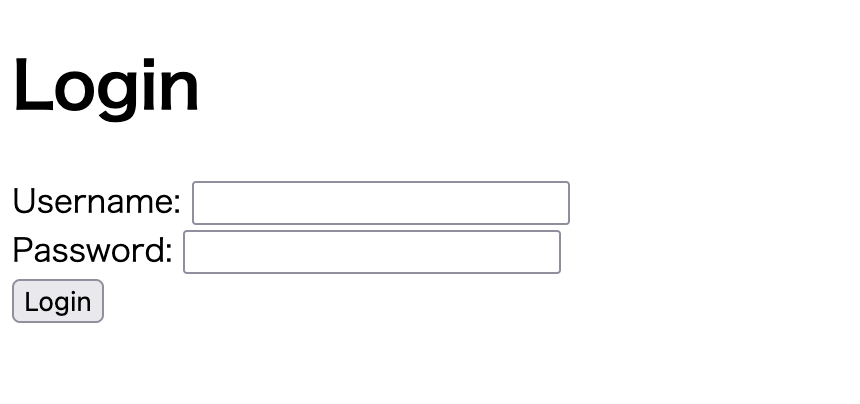
フロント メイン
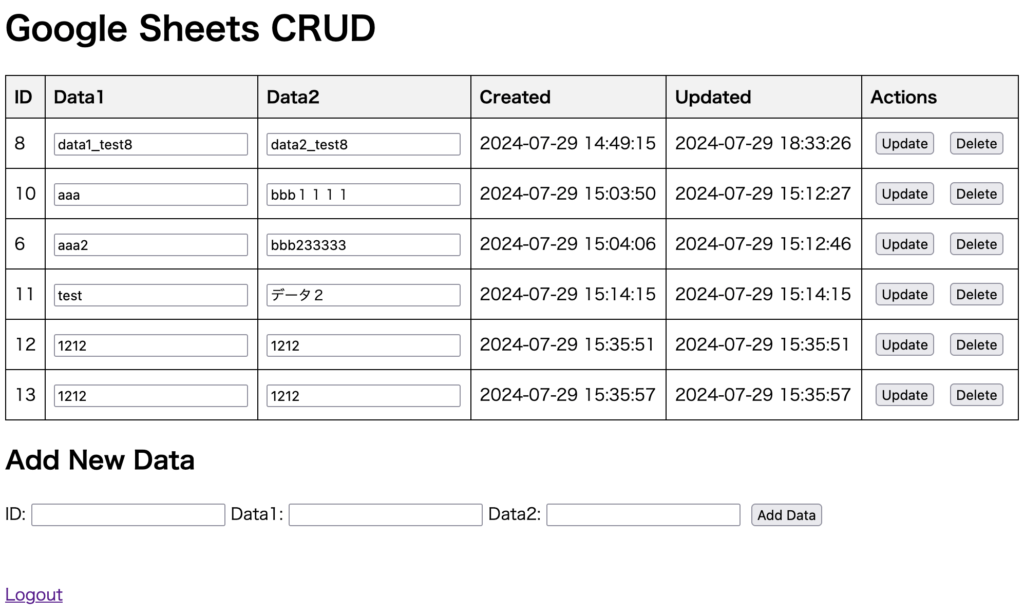
スプレッドシート
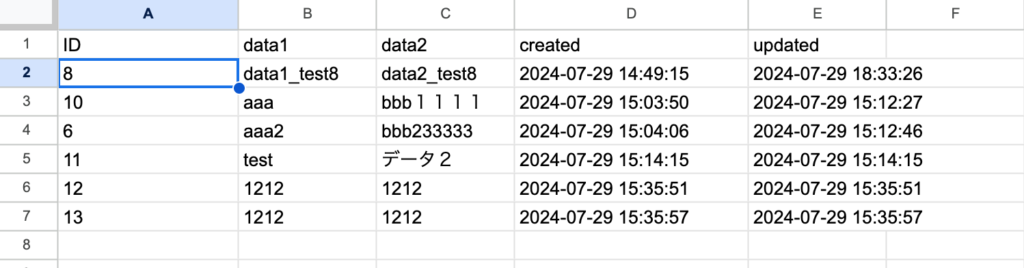
まとめ
この記事では、Google Sheets APIを使ってPHPとJavaScriptでCRUD操作を実装する方法に加えて、ユーザー認証機能を追加する方法を紹介しました。これにより、認証されたユーザーのみがGoogle Sheetsのデータを操作できるようになります。




コメント